Scheduled Shopping
Shopping and reporting can be scheduled to run on a weekly or a monthly basis. For example, you might want to shop a profile and view the rate report on all days of a week. In this case you can save the profile for weekly shopping.
Select Schedule by Week to set the profile for a weekly automatic shopping or select Schedule by Month to set the profile for a monthly automatic shopping.
![]()
Schedule by Week is used when you want to shop a profile and view the rate report on a weekly basis. For example, you may want to shop only on Thursdays to view the weekend rates.
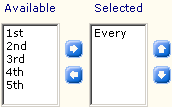
Select the week numbers in a month from the Available list and move them to the Selected list using the right arrow button. You can also double-click on the week numbers to move it to the Selected list. You may want to run the profile on the 2nd and 4th week of every month. In this case select the options 2nd and 4th from the Available list and use the right arrow button to move them to the Selected list.
NOTE: Select the option "Every" in case you want to shop the profile on all the weeks in a month.
![]()
You must also select the day(s) of a week that you want to run the profile from the Run on these days of the week section. For example, you may want to shop the profile on all Thursdays to get the weekend rates. In this case select Thu. You can use the Select all button in case you want to shop the profile on all the days of the week. Click the Clear all button to clear the selected days.
Once you have selected the days of the week for shopping, you also need to select the shop time of the profile from the Run At list. For example, if you select 05.00 from the Run At list and save the profile, then MarketVision will automatically shop the profile at 05:00.
NOTE: If you select "Never" in the Run At list and save a profile, then the automatic shopping will not happen even if you have selected certain days of a week.
Click the Save button to set the profile for scheduled shopping. The shopping will be performed on the selected day(s) at the specified time.
Schedule by Month is used when you want to shop a profile and view the rate report on a monthly basis. For example, you might want to shop a profile and view the rate report on a certain day of the month, or on the 15th and last day of each month.
In this case, you can select the Schedule by Month option.
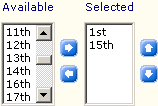
Select the days in a month from the Available list and move them to the Selected list using the right arrow button. You can also double-click on the days in a month to move it to the Selected list. You may want to run the profile on the 15th and 30th day of every month. In this case select the options 15th and 30th from the Available list and move them to the Selected list.

You must also select the months of a year that you want to run the profile from the Run on these months of the year section. For example, you may want to shop the profile on every 15th and 30th of alternate months in a year. In this case select the required alternate months. You can use the Select all button in case you want to shop during all the months in a year. Click the Clear all button to clear the selected months.
Once you have selected the months of the year for shopping, you also need to select the shop time of the profile from the Run At list. For example, if you select 05.00 from the Run At list and save the profile, then MarketVision will automatically shop the profile at 05:00.
NOTE: If you select "Never" in the Run At list and save a profile, then the automatic shopping will not happen even if you have selected certain months of a year.
Click the Save button to set the profile for scheduled shopping. The shopping will be performed on the selected day(s) at the specified time.
Schedule Expiration
If you want to shop at a later date, enter your expiration dates in this section of the page.

Useful Information
FAQ
Q: I created a schedule to run a shop every day of the week, but the schedule does not trigger?
A: The most likely cause is that either the number of days in a week have not been selected, or the run time has not been specified.